Laser Cut Elephant Paper Painting
Materials Needed
Machine Used
Laser Cutting
1. Materials Needed

2. Download the Exquisite Elephant Paper Painting Drawings from the AlgoLaser Official Website
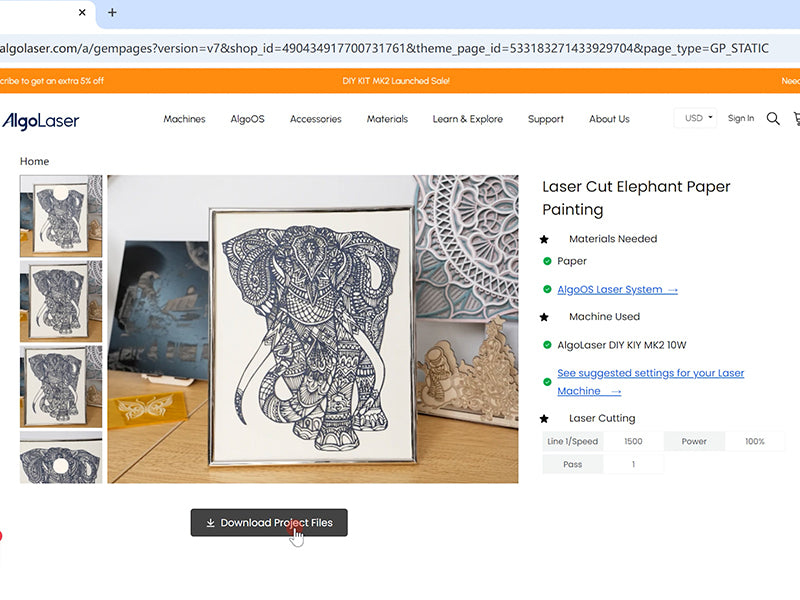
3. Copy and Paste the Elephant Paper Painting Drawings into the Machine Folder (Using a USB Drive)
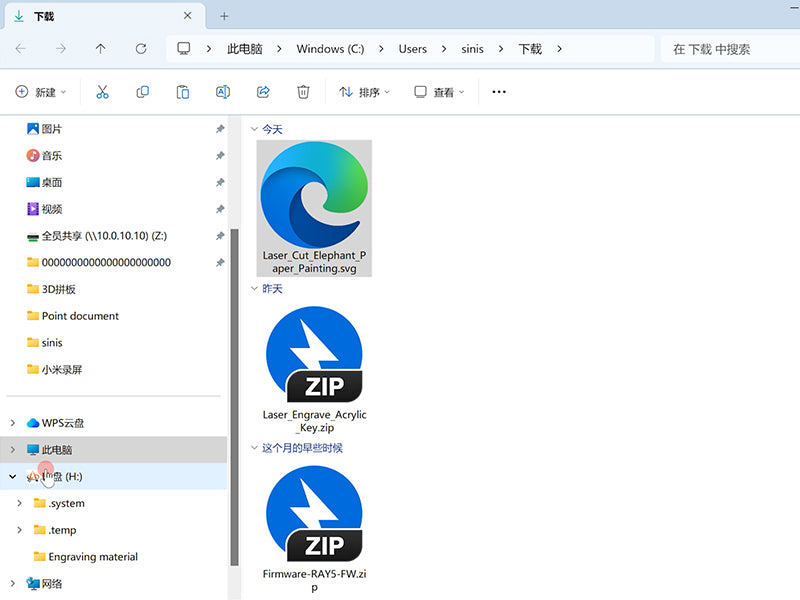
4. Select the Laser Cutting Drawings on the Screen

5. Machine Cutting Elephant Paper Painting Parameters

6. Elephant Paper Painting Cutting is Completed

7. Mounting the Work






