Solutions for AlgoLaser Alpha Abnormal Situation
This guide is designed to help users self-test the AlgoLaser Alpha in the event of an unforeseen situation, for example, A. Fail to power on AlgoLaser Alpha. B. Laser module do not go homing. C. Lighting fault.
Refer to the following for diagnosis:
1)Connect power only, and power on ---The Power Button lights up
a.White light goes out quickly, or colorful light shows up. --- Situation 1
b.Power Button is persistent white and the laser module do not go homing. --- Situation 2
2)Connect power only, and power on --- No light --- Situation 3
Event Dates: December 5 – January 3
Event Page: 2025 Laser Engraver Christmas Sale
👉 Visit 2025 Laser Engraver Christmas Sale and craft your perfect engraving setup today!
✅ Alpha MK2 40W
🎄 AlgoLaser Christmas Deals – Extra 12% Off!
Christmas Activities (December 5 – January 3)
Christmas Price: $899
Use XMAS12 → Final Price: $791
💰 You Save: $108
🚚 Fast Global Delivery (US/EU/MX/BR) – Free 3–7 Day Shipping
🔗 https://algolaser.com/products/algolaser-alpha-mk2-40w-diode-laser-cutter-and-engraver
✅ Alpha MK2 20W
🎄 Alpha MK2 20W Exclusive Christmas Deal!
Christmas Activities (December 5 – January 3)
Use XMASAK20 → $80 OFF
➡️ Final Price: $499 (Original: $579)
🚚 Fast Global Delivery (US/EU/MX/BR) – Free 3–7 Day Shipping
🔗 https://algolaser.com/products/algolaser-alpha-mk2-diode-laser-engraver-algolaser
⚠️ Note: Discount codes cannot be combined with minimum spend offers (such as “Spend $300, Get $30 Off”). Please select the promotion that gives you the best overall value.
Situation 1:
When the machine is powered on, if the white light of the power button goes out immediately or enters the color flashing state.
Method 1: Please refer to the video to update and fix the firmware. (Computer requires)
Video:How to update Algolaser Alpha firmware | Mac and Windows (youtube.com)
↓
If Method 1 fails
↓
Method 2: Please refer to the video to burn the firmware(Windows PC is required,Suitable for users who are familiar with Window.)
Situation 2:
Connect the machine to the computer using USB as usual and try to connect the laser engraving machine using Lightburn or LaserGRBL.
Failed Connection:
Please refer to the article "Software Connection Methods and Common Errors" in FAQ.
Successful Connection:
Please refer to the video to reset the parameter of LightBurn. Notice that it is needed to turn on the “Auto ‘home’ your laser on startup”.
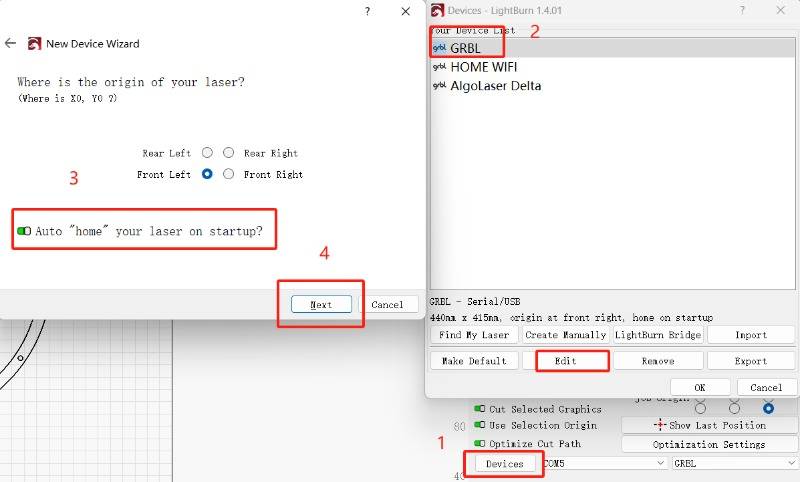
Situation 3:
If your machine is connected the power supply only, and the power button does not light up after machine powers on.
If your machine is only connected to the power supply and does not light up power button after the machine is turned on, please refer to the video and try to enter the update mode.
Video:How to update Algolaser Alpha firmware | Mac and Windows (youtube.com)
a. No upgrade mode access. Lights remain unchanged. --- Situation a
b. Access to upgrade mode has been successful. The lights are flashing in color. --- Situation b
Situation a:
Connect the power cable and USB. Remove the screws from the motherboard as shown in the picture, and then click the button in the red box.


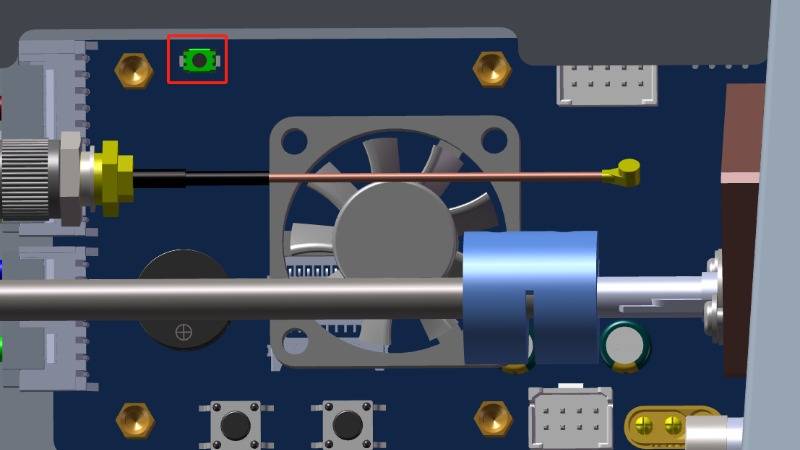
If the machine powers on normally, you can use it as usual. And please additionally check the connection of the red cable to the power supply connector and contact technical support if needed.

If the machine is failed to power on, please contact technical support for motherboard replacement and further inspection.
Situation b:
1)If you have a multimeter, try to check if the power adapter power supply is 24V.
Can't use a multimeter.
2)Replace the current power adapter with a 24V6A or higher voltage and check if the startup is normal.
3)Ensure that the cable connections at the motherboard location in the diagram are secure.






