How to connect the DIY KIT MINI machine to the AlogLaser APP
Are you ready to unleash the full potential of your DIY KIT MINI laser engraver? Connecting it to the AlgoLaser APP opens up a world of possibilities for creative expression. In this step-by-step guide, we'll walk you through the process of connecting your machine to the app, ensuring seamless operation and precision engraving every time.
Event Dates: December 5 – January 3
Event Page: 2025 Laser Engraver Christmas Sale
👉 Visit 2025 Laser Engraver Christmas Sale and craft your perfect engraving setup today!
✅ Alpha MK2 40W
🎄 AlgoLaser Christmas Deals – Extra 12% Off!
Christmas Activities (December 5 – January 3)
Christmas Price: $899
Use XMAS12 → Final Price: $791
💰 You Save: $108
🚚 Fast Global Delivery (US/EU/MX/BR) – Free 3–7 Day Shipping
🔗 https://algolaser.com/products/algolaser-alpha-mk2-40w-diode-laser-cutter-and-engraver
✅ Alpha MK2 20W
🎄 Alpha MK2 20W Exclusive Christmas Deal!
Christmas Activities (December 5 – January 3)
Use XMASAK20 → $80 OFF
➡️ Final Price: $499 (Original: $579)
🚚 Fast Global Delivery (US/EU/MX/BR) – Free 3–7 Day Shipping
🔗 https://algolaser.com/products/algolaser-alpha-mk2-diode-laser-engraver-algolaser
⚠️ Note: Discount codes cannot be combined with minimum spend offers (such as “Spend $300, Get $30 Off”). Please select the promotion that gives you the best overall value.
Step 1: Power On and Prepare
To begin, power on your DIY KIT MINI laser engraver. Once powered up, place your chosen engraving material onto the machine's work surface and ensure it is properly focused. Use the focus tool to adjust the focal point, ensuring smooth movement and precise engraving results.

Step 2: Accessing the AlgoLaser APP Interface
Now, it's time to access the AlgoLaser APP interface on your mobile device. Click on the "Device not connected" option to initiate the connection process. Ensure your smartphone's WLAN is enabled and search for the network named ALDKM1_AP_xxxx. Connect to this network and enter the password 12345678.
Once connected, return to the AlgoLaser APP interface and select the first part to begin searching for the device. Click on the image that appears and confirm the machine parameters, selecting the correct laser module model before clicking "Confirm."

Step 3: Control and Engraving
With the connection established, navigate to the "Control" option on the main interface of the app. Test the connection by clicking the arrow keys to ensure smooth communication between the app and the laser engraver.
Now, it's time to get creative! Click on "Engraving" and select "Draw" to start designing directly on your phone. Save your design and adjust its position and size as needed on the "Preview" interface. Fine-tune the engraving area using the "Coordinate" option and adjust the laser module parameters with the "Configure" feature.
Once satisfied with your settings, click "Start," followed by "Uploading," and then "Run" to initiate the engraving process.

Step 4: Engraving Text and Images
For text engraving, navigate back to the main interface of the app and click on "Engraving." Select "Text," enter your desired text, and adjust its position accordingly. Use the "Coordinate" option to plan the engraving area and fine-tune the laser module parameters before starting the engraving process.
Alternatively, if you prefer engraving images, click on "Album" and select the picture you wish to engrave. Adjust the size and position of the image on the Preview screen and use the calibration icon for precise engraving point positioning. As always, ensure the laser module parameters are adjusted to your liking before initiating the engraving process.
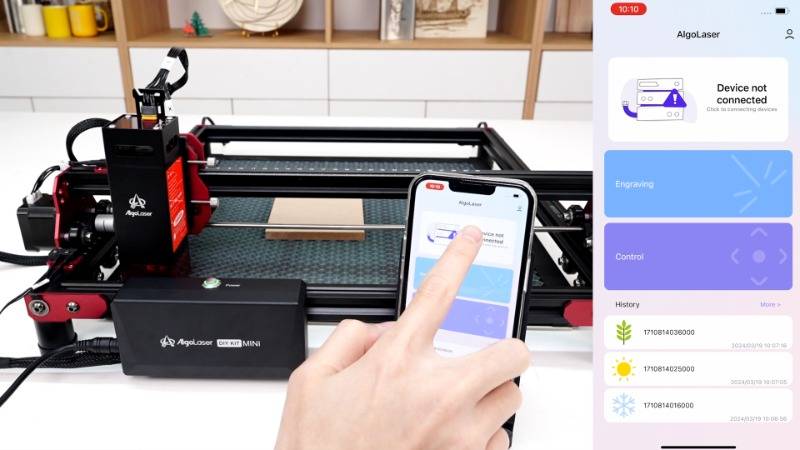
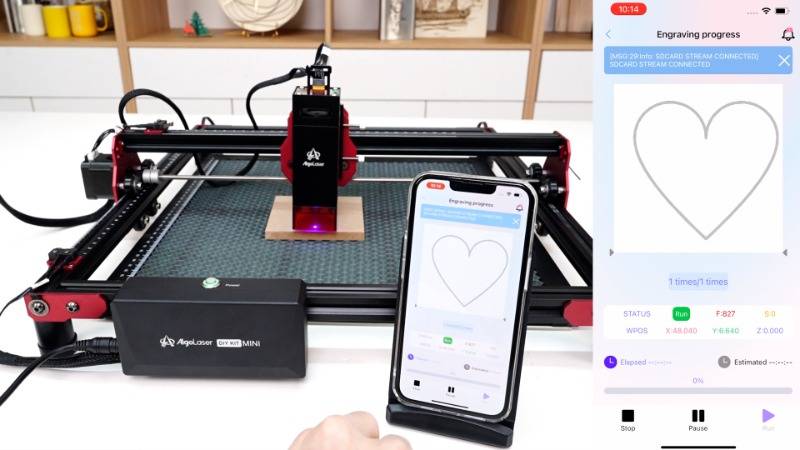

Step 5: Reset and Repeat
After each engraving session, click on "Control" to reset the machine and prepare for the next project. Whether you're engraving text, images, or intricate designs, the AlgoLaser APP offers endless possibilities for customization and creativity.
Congratulations! You've successfully connected your DIY KIT MINI laser engraver to the AlgoLaser APP, unlocking a world of creative potential at your fingertips. Get ready to bring your ideas to life with precision and flair!






